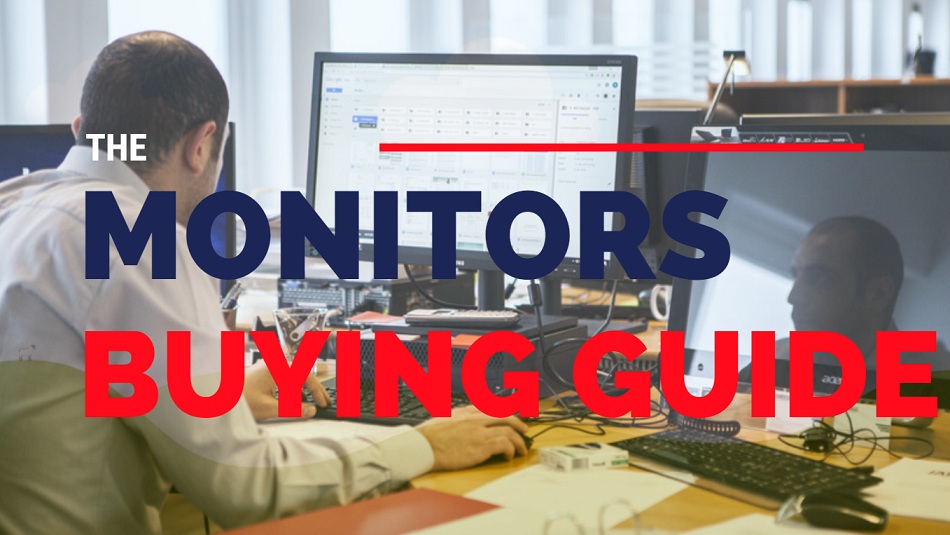The Definitive PC Monitor Buying Guide | What to Look for in 2020
Are you thinking of buying a monitor? In this upcoming monitor buying guide, I am going to you how to choose the best one for your requirements.
When it comes to buying a monitor, there is more to consider than just price and the size. And so it would be wise to spend money on a good quality monitor.
Depending on the primary use for your display — whether it’s for gaming, designing, office work, or general use — there are various features to consider in the selection process.
A little bit of education on the monitor specs can take you a long way in simplifying the process.
Displays have come a long way since the good old days of cathode-ray tube (CRT) monitors. You will be lucky to come across one today since they have been mostly phased out by the sleeker and lighter Light Emitting Diode (LED) monitors.
The cost of a monitor is consistently linked to the image quality, resolution, and refresh rate. The type of displays widely seen in the market can be categorized into three main types: Standard LCD/LED, In-Plane Switching (IPS), and 3D.
So, which monitor is best for you?
Before we get into that, answer these critical questions. What is your primary need for a display? Is it for an office computer? Are you a gamer? Perhaps you need an excellent monitor for graphic design and video editing. Or maybe you just need a general monitor to do a bit of everything, including watching videos.
Depending on what you use it for, there will be a wide range of monitors that may best suit your need.
1. Monitor for general users & office
So you want to use a monitor for a bit of everything, from social media browsing & paying bills to casual gaming and word processing? For this purpose, it’s recommended that you invest in a mid-range LCD/LED monitor. Try and avoid a cheap monitor, as the extra money will make a big difference in giving better picture quality. I recommend at least a 20-inch monitor, which is the best size for most office work as well. It’s not likely that you will need a high refresh rate or response time for many of the applications you intend to use.
Update: Check out my 7 preselected best LED monitor under 6000 rupees in 2020.
2. Monitor for gaming
If you are a hard-core gamer, your experience will be enhanced by a monitor with a high refresh rate and low response time. TN monitors are recommended for players because of the faster response time.
It’s recommended that the monitor has a 60+Hz or higher refresh rate. As for the response time, this comes down to whether you are an online or offline gamer. If you are an online FPS shooter gamer, aim for a response time of 2ms or lower. For offline players, 5ms response time will suffice.
3. Monitor for design, editing/professional
If you are serious about design or editing, try and aim for a 4K or IPS monitor, as they offer high image quality with color reproduction that is much better than the LCD/LED screens. On the flip side, though, you will get slower response time, but the technology is rapidly catching up.
4. TV Substitute:
There is also the option to get a large monitor to replace a TV, making them ideal for homes, standard rooms, and meeting rooms. In that case, choose the monitor that has HDMI port.
Now, the brief monitor buying guide | 2020
Soon we will learn the nuts and bolts of a monitor. You won’t be able to manufacture a monitor for yourself after learning this, but you will probably be able to call yourself “A monitor expert!” :p Ready? Let’s jump into what every specification of the monitor has to do with the performance.
Standard LCD/LED
Te monitors in the market generally range from 18–30 inches. There are two main types of monitors under this category: Twisted Nematic (TN) and Vertical Alignment (VA). TN monitors are the most commonly found Standard monitors, with a higher refresh rate and fast response time. VA monitors are less common, with better color reproduction and slower response rate. Response time is the time it takes for a pixel to change from black to white and back to black. Most LCD/LED and 3D LCD/LED monitors to respond within 5–6ms, while IPS monitors traditionally have a slower response time. The downside to IPS monitors is that their response time is generally slower than Standard monitors, although the technology has significantly improved over the years.
Screen Size
It is measured diagonally, usually in inches. Generally, it’s recommended to use a monitor between 21–30 inches for most applications. The advantage of a larger monitor is to spread out various forms across the ample space on the screen, which can help you stay organized with your work.
Gamers also prefer a larger monitor to get more play space. Most LCD monitors are of 16:9 ratio, while some manufacturers have started producing an ultra-wide 21:9 rate for those who do not want to buy a second screen. It’s important to note that having a bigger screen does not necessarily mean that you will see things better unless the screen has a higher resolution to match the size. An image can look bad or blurred on a big screen if the decision is low.
Resolution
It is a measure of the pixels on a screen, which determines the image quality. Screen resolution will increase with pixels. High definition, refers to the detail level of a screen; or to put it another way, the number of pixels that are packed into a display. A pixel is the smallest visible element on display, the ‘dots’ that combine to make up the overall picture. HD follows from standard definition (the level of detail in analog color displays that most of us grew up with), cramming in even more pixels in order to produce sharper, cleaner images when playing a video.
720p, 1080i, and 1080p are all versions of HD, but they’re all different. A 720p screen is 1280 pixels (wide) x 720 pixels (tall). That’s more than twice the detail of standard definition, which makes for reasonably sharp video playback on a standard TV. However, 1080p goes even further, racking up the pixel dimensions to 1920 x 1080 — that’s five times more detailed than SD. Resolutions listed as a codename such as ‘WXGA’ (1366 x 768) or ‘WQHD’ (2560 x 1440), are also available, though not common.
Ultra-High definition monitors
UHD or 4K has a resolution of 3840 x 2160. They are often used by photographers and designers, who prefer them to HD range, because of the capability to focus on intricate details and their more extensive range of color reproduction. 4K monitors are also favored for watching videos while running other programs on the side. If you are buying a 4K monitor, please make sure that you have sufficient graphics power on your computer to support that much resolution.
Resolutions and Code Names
Refresh Rate
Also called ‘frequency’ or pure FPS is the stat that tells you how often an image on the screen is redrawn per second. Higher the refresh rate, the lesser the image will appear to be flickering, ghosting, double imaging, and shadowing. LCD/LED monitors have a minimum refresh rate of 60 Hz, and a decent monitor will have a frequency above 75 Hz. You can also get some very high-end monitors with a refresh rate of 120–144 Hz.
Aspect Ratio
It is a proportional relationship between an image’s width and height. Mainly, it describes an image’s shape. Aspect ratios are written as a formula of width to height, like this: 3:2.
Historically, computer displays, like most televisions, have had an aspect ratio of 4:3. This means that the ratio of the width of the display screen to the height is 4 to 3. For widescreen LCD monitors, the aspect ratio is 16:9 (or sometimes 16:10 or 15:9).
Flat or Curved?
Everything goes in cycles. Remember when the flat screens were the hip thing? Well, curves are back! The idea of the curved-screen is to provide a full field of view as the display wraps around your face.
Theoretically, a curved screen provides a larger field of view and reduced glare. It’s possible that curved screens will have a big market in the future, as it will make it possible for new types of technology to emerge.
Gloss or Matte
Depending on what coating is applied on the screen, the displays can be glossy or have a matte surface.
Glossy surfaces can display vivid images, but the downside to a glossy screen is that if the room is very bright, there could be glare. Matte screens will not have issues with glare, though colors may appear to be a lot less vibrant.
Controls and connections
Most monitors are equipped with a panel for controlling inputs and outputs. They could be dials and buttons to fine-tune the brightness, contrast, volume, and alignments. Some monitors are equipped with speakers (although it’s recommended that you invest in a specialized pair of speakers over the ones inbuilt in monitors), and in that case, there will be audio controls. Some monitors come equipped with webcams, in which case there may be controls for the webcam.
Monitors may have multiple forms of inputs for video, audio, power, and even memory. Higher-end monitors may have various input/output options for video, including VGA (D-sub), DVI, HDMI, Mini Display Port, Thunderbolt, and in some cases, S-Video. Find out what connections you have on your laptop or desktop, to ensure that they are compatible with the monitor.
Monitors that offer high refresh rates of 120–144Hz refresh rate require a DVI (specifically dual-band DVI) cable. So make sure that you use the specific cable to get the particular feature as most consumer-grade HDMI is able to transmit data at max 60Hz. If you want to run a 4K monitor, you’ll need to buy an HDMI, DisplayPort, or dual DVI cable.
Stand or mount
When you buy a monitor, make sure that it’s ergonomically friendly so you can adjust its height and angle to your optimal convenience. If you are not happy with the built-in stand, you always have the option of investing in a specialized mount to suit your needs.
3D monitors
This can output 2D and 3D images, and they require graphics cards that support the 3D format. This may not be worthwhile at this stage, as there is a poor industry uptake to make a truly immersive experience.
A computer also needs a very high-end graphics card to process two separate images to create the 3D illusion, which can be costly.
Touch Screen monitor
It’s an option that is no longer limited to your handheld devices. There are many consumer laptops and all-in-one desktops that come with the touch screen option. But is it worth buying a stand-alone touch screen monitor? Bear in mind that the landscape of desktop software available to take full advantage of a touchscreen is still minimal. The touchscreen is beneficial when there is a second person who wants to interact with content on the screen.
For example, if someone is sitting next to you, he or she may not have to reach out to your mouse and keyboard to interact with the system. Touchscreen also has benefits for children, since many prefer touch screens over mice and keyboards. Overall, you’re going to be hard-pressed to find an application that is categorically easier or better to use with the help of a touchscreen. If you do much work in Adobe Photoshop, the precision of a Wacom tablet can’t be matched by even the most accurate touchscreens on the market.
Over to you
So that’s it for this monitor buying guide. Remember, you should first pick the desired size, aspect ratio, and resolution of the monitor. These characteristics should meet your needs. In the next step, you can compare all available models for further features, most importantly contrast ratio, brightness, and open ports. Finally, the price will decide which model you can afford.
I hope this guide helped in making you an informed buyer. If you may have any comments or questions to ask, then please make a comment below.